How To Make A Logo Using Canva : A Beginner's Guide

Lucas James

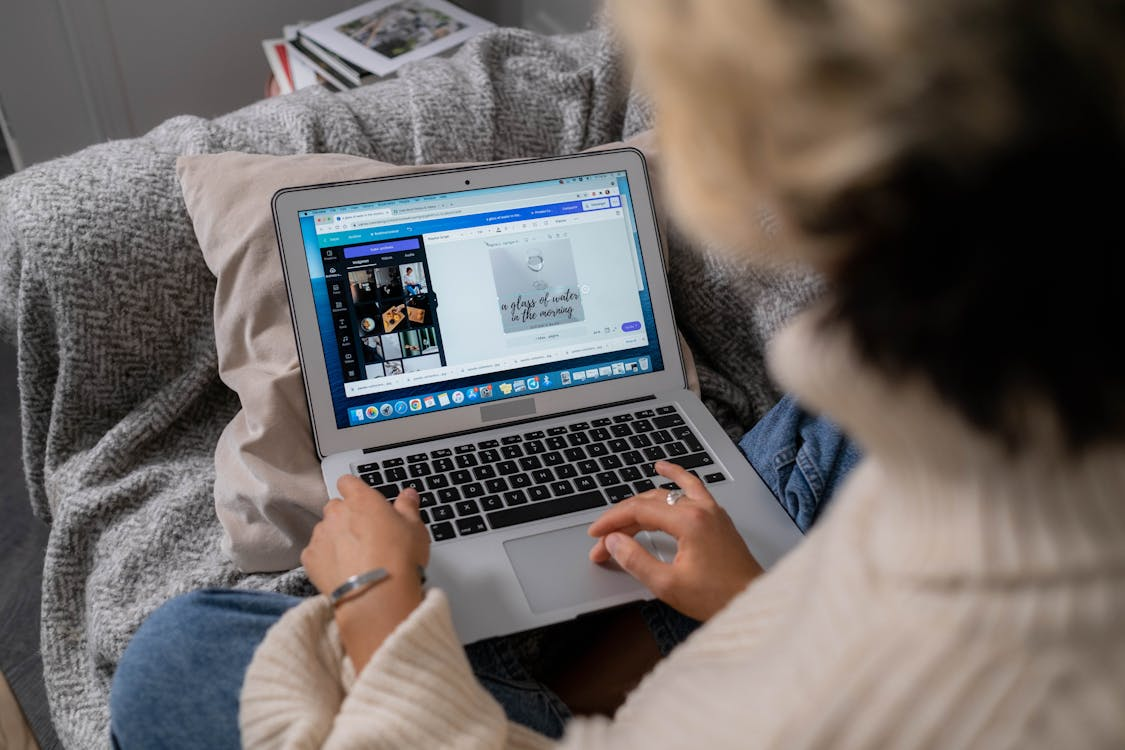
Tutorial
In today's digital age, a logo serves as the visual cornerstone of a brand's identity. Crafting a memorable logo doesn't have to be a daunting task, even for beginners. Canva, a user-friendly graphic design tool, offers a simple yet powerful platform to create professional-looking logos with ease. Whether you're a startup owner, a freelancer, or just someone looking to make a visual impact, this beginner's guide will walk you through making a logo using Canva, from signing up for a free trial to mastering advanced features for a unique and impactful design.
Key Takeaways
- Canva provides an accessible platform for beginners to create logos, offering a vast array of templates and customization options even in its free version.
- The Canva Pro free trial unlocks premium features, including advanced editing tools, exclusive templates, and the ability to export logos in various formats like transparent PNG, JPG, or SVG.
- Exploring Canva's Elements and Styles tabs allows users to tailor their logos to their brand's aesthetic, ensuring a unique and professional result without the need for extensive graphic design skills.
Getting Started with Canva
Signing Up for Canva Pro Free Trial
Embarking on your logo design journey begins with accessing Canva's full suite of tools. Start by signing up for Canva Pro's free trial to unlock premium features that will elevate your design. Here's a simple guide to get you started:
- Navigate to Canva's pricing plan page or use a direct link to the free trial offer.
- You'll need to log in with your email account to proceed with the sign-up process.
- Once logged in, follow the prompts to create your Canva Pro account.
By signing up for the free trial, you'll gain access to a plethora of advanced design tools and assets that are essential for creating a professional-looking logo. This includes exclusive templates, high-quality images, and the ability to use custom fonts. Remember, the trial period is an excellent opportunity to explore all the functionalities without any cost, so make the most of it!
Finding the Perfect Logo Template
Once you've signed up for Canva and are ready to start designing, the next step is to find the perfect logo template. Canva offers a vast library of templates, making it easy to begin with a professional design that you can customize to your liking.
Start by exploring the different categories of logo templates available on Canva. Whether you're looking for something modern, vintage, or specific to your industry, there's a template for every need. Remember, the template you choose will serve as the foundation for your logo, so take your time to select one that resonates with your brand's identity.
After narrowing down your options, consider the following:
- The style of the logo and how it reflects your brand
- The color scheme and whether it aligns with your brand's palette
- The typography and its impact on your logo's readability and character
Once you've settled on a template, click on it to start customizing. This is where your creativity comes into play. You can tweak everything from the font to the color scheme and graphics. Experiment with different variations and don't hesitate to try out multiple templates before making your final decision.
Related: Struggling for Sales? Maybe It’s Your Brand Image
Customizing Your Logo with Canva Editor
Once you've found the perfect logo template, it's time to make it your own. Start by personalizing your logo with your brand's colors and fonts. Canva's editor is user-friendly, allowing you to click on any element in the template to modify it. Here's a simple guide to help you customize your logo:
- Click on the text to edit the wording and apply your brand's message. You can change the font style, size, and color to match your brand identity.
- Use the Elements tab to add icons, shapes, or illustrations that resonate with your brand. Canva offers a wide range of graphics to choose from.
- The Styles tab is your go-to for quickly changing the overall look of your logo. Experiment with different color schemes and font combinations until you find the perfect match.
Remember, a logo is a visual representation of your brand, so take your time to ensure every detail aligns with your brand's ethos. Once you're satisfied with your design, you can download your logo in various formats, including high-quality transparent PNG, if you're a Canva Pro user. This versatility ensures your logo looks great on any platform or background.
Downloading and Sharing Your Logo
Once you've put the finishing touches on your logo, it's time to bring it into the world. Downloading your logo is a straightforward process in Canva. Here's how you can save your creation and share it with pride:
- Click the "Download" option located at the top right-hand corner of the page.
- Choose the file type that suits your needs, such as JPG, PNG, or PDF. If you're a Pro subscriber, you can also select SVG for high-quality scaling.
- If your design includes multiple pages, select the ones you want to export. For several pages, Canva will bundle them into a zipped file.
- Hit the "Download" button, and your logo will be ready for use.
Sharing your logo is just as easy. Utilize Canva's built-in sharing features to post your logo directly to social media or send it to colleagues and stakeholders via email. With your logo downloaded and shared, you're ready to incorporate it into your brand's visual identity and make a lasting impression.
Mastering Canva for Your Logo Design
Utilizing Canva Pro's Advanced Features

Once you've got the hang of the basics, it's time to dive into the advanced features that Canva Pro offers. Boldly transform your designs by taking advantage of the ability to change completed designs into new dimensions, ensuring your logo can adapt to various platforms with ease.
Here's how you can make the most out of Canva Pro:
- Use your own or your client's brand font to maintain consistency across all your designs.
- Organize your work efficiently with folders, keeping your uploads, photos, and completed projects easily accessible.
- Access a vast library of additional templates, imagery, GIFs, and illustrations, all included in your subscription without extra cost.
Remember, these features are designed to enhance your creativity and professionalism. By utilizing them, you can ensure that your logo stands out and truly represents your brand's identity.
Exploring Elements and Styles for Logo Customization
Once you've selected a template, it's time to dive into the creative process of making it your own. Canva's elements section is a treasure trove of graphics, photos, and icons that can add a unique touch to your logo. Start by exploring the different categories of elements available. You might find the perfect symbol to represent your brand or discover an abstract shape that captures the essence of your business.
To ensure your logo stands out, pay attention to the Styles tab. This feature allows for quick customization of colors, fonts, and images, aligning them with your brand identity. If you're using Canva Pro, take advantage of the brand kit. Here, you can add your logos, color palettes, fonts, and images for consistent branding across all designs.
Remember, the key to a successful logo is not just visual appeal but also the meaning behind the elements you choose. Consider the symbolism of each graphic and how it relates to your brand story. This attention to detail can make your logo memorable and impactful.
Related: How to Write a Business Proposal that Demands a Response
Exporting Your Logo in Various Formats
Once you've put the finishing touches on your logo design in Canva, it's time to export it for the world to see. Choose the 'Download' option at the top right-hand corner of the page to begin. Canva offers a variety of file types to suit your needs, including JPG, PNG, PDF Standard, PDF Print, and SVG for Premium subscribers. If your design spans multiple pages, select the ones you wish to export; they will be bundled into a zipped file for convenience.
Before you hit the final 'Download' button, consider creating different variants of your logo. Experiment with fonts and element arrangements to ensure versatility across various platforms and uses. Remember, the end result should be a scalable vector illustration, ideally saved as a Bézier curve file like SVG or EPS, to maintain quality at any size.
Finally, click 'Download' to save your masterpiece. With your logo now ready, you can incorporate it into your brand's identity across all mediums, ensuring a consistent and professional appearance.
Unleash your creativity and design the perfect logo with Canva! Our step-by-step guide on 'Mastering Canva for Your Logo Design' will help you create stunning logos that stand out. Don't miss out on the opportunity to elevate your brand's identity.
Visit our website now for exclusive insights and to join a community of tech enthusiasts. Let's make your logo unforgettable!
Conclusion
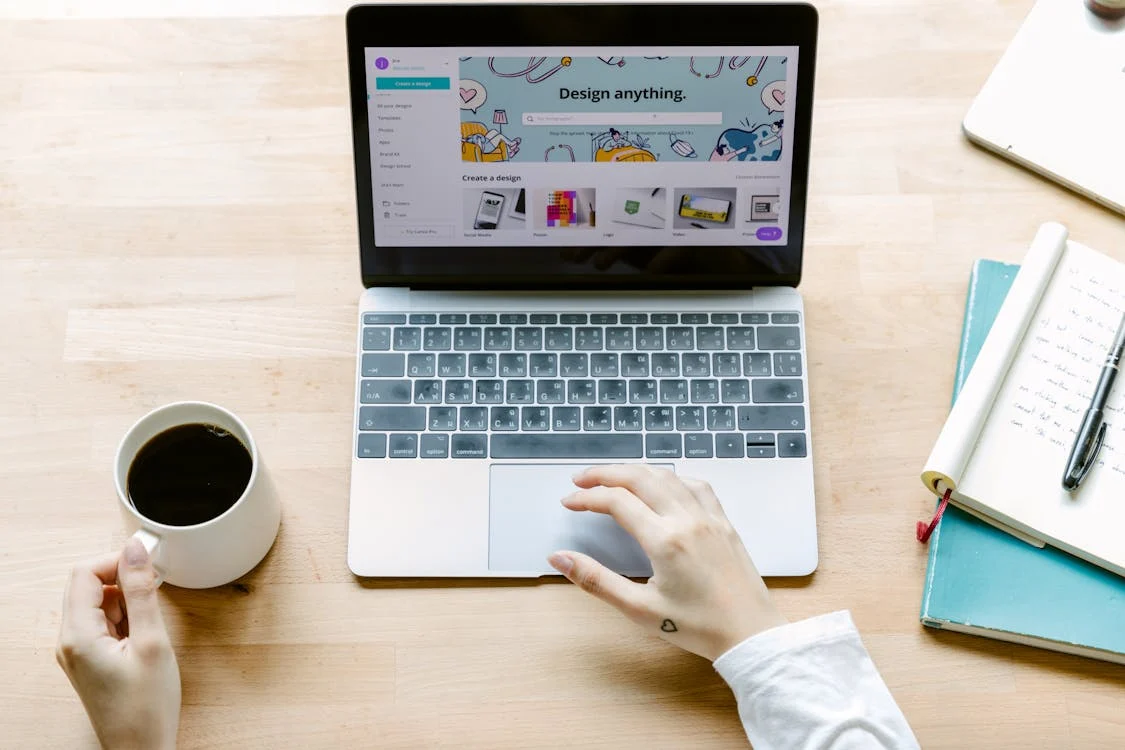
Embarking on the journey of creating a logo with Canva is a step towards establishing a unique identity for your brand. As we've explored, Canva's user-friendly interface and vast library of templates make it an ideal platform for beginners to design professional-looking logos without the need for extensive graphic design skills. Whether you opt for the free version or the feature-rich Canva Pro, the process is straightforward and rewarding. Remember, your logo is often the first impression your business makes; take advantage of Canva's tools to ensure it's a lasting one. Keep experimenting with different elements and styles until you find the perfect representation of your brand. Happy designing!







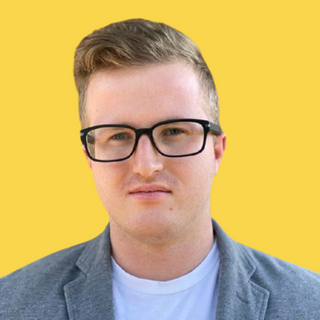


.png)






