How to Upload GIFs to Instagram
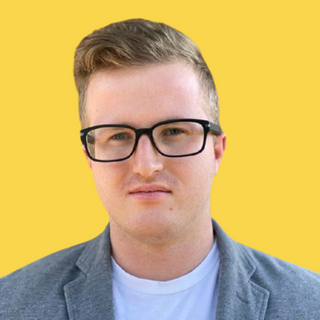
Christian Velitchkov


Technology
Everyone loves GIFs; take a look at any social media site, and you’ll see how they have taken over. They are short, fun, and easy to relate to. GIFs are a simple and exciting way to forge a connection with your audience on an emotional level.
Instagram is the largest visual content social media platform but doesn’t offer an integrated way to upload GIFs. Luckily there are apps like GIPHY that allow you not only to create high-quality GIFs but make it easy to add to your Instagram story or feed.
Related: How to Create a YouTube Playlist
Post Existing GIFs
The GIPHY App
GIPHY, created in 2013, has a massive database of GIFs available to source for social media use. It also allows you to create GIFs to share wherever you please. The content at GIPHY reaches over 700 million people daily and is the best platform to share GIFs on social media quickly. The app automatically converts GIFs into an Instagram-friendly video so that you can finally share your favorite pieces of content on Instagram.
The 10 Steps to Posting GIFs Using GIPHY
GIPHY makes it easy to post your favorite GIFs on Instagram; here is a quick guide to get you started:
- Download GIPHY on Google Play or the Apple store.
- Open the GIPHY app.
- Using the search bar on the top of your screen, find a GIF that you want to share.
- To share the GIF, click on the icon that looks like a paper airplane right under the GIF.
- After pressing the share button, GIPHY will show you the different social media sites that you can share to; press on Instagram.
- GIPHY will ask for permission to access your photos. If you don’t allow this, you will not be able to share GIFs from the platform.
- GIPHY will also ask for permission to open the Instagram app, which also needs to be allowed.
- It will then ask you to choose if you want the GIF posted to your story or your feed.
- If you want, you can now add a filter or caption to the GIF.
- Hit share, and you’re done!
Other Apps to Help you Post
If GIPHY isn’t quite what you were looking for, there are other apps you can use to share GIFs on Instagram, but none of them have as extensive of a library as GIPHY. Tenor and ImgPlay both offer GIF creation and editing and are available for Android and IOS.
Create Your Own GIFs
GIFs are a short and fun way to communicate over the internet. Charged with emotion and often hilarious, GIFs have become extremely popular, especially across social media sites. Luckily, it’s not very difficult to make your own. There are many apps and services devoted to making GIFs easy to create. The hardest part can be finding a high-quality video to source the content. Most platforms allow you to seamlessly upload videos from your phone, YouTube, or social media posts. You can easily create GIFs by using these platforms on a smartphone, Mac, or PC. You can also make them using image editing software to have more control over your creation, but this method is more time consuming and can be difficult if you aren’t familiar with those types of programs.
The Apps
- ImgPlay lets you turn videos and pictures that you take into a GIF. The app gives you the right amount of control over your GIFs, like adding filters and captions and editing the frame order and speed.
- Momento, like ImgPlay, allows you to use your own pictures and videos to create GIFs. You can also make stop motion videos, and it offers a wide array of filters and effects.
- Giphy Cam is GIPHY’s app for creating GIFs. It’s simple to use, works quickly, and offers a ton of customization options like frames, stickers, and texts.
Related: How to Ask for a Letter of Recommendation
How to Create and Share Using GIPHY
There are two options to create and share a GIF using GIPHY; you can either take a video from the app with your phone to make a GIF out of or create one from an existing video.
To record your own video and create a GIF, open up the GIPHY app and head over to the GIF maker by pressing on the plus (+) sign; this will bring up your camera to record the video. Hold down the camera shutter icon to start recording (if you only tap the button, it will take a picture rather than record). You can add a filter at this stage if you like.
GIPHY will automatically turn your video into a looping GIF and give you options to customize it with stickers, effects, and captions, among other things. You can also trim down the recording if you need to. After you have finished with the customizations, you can add tags to the GIF and mark it as public or private. Tap the upload button, and your GIF is ready to go!
If you want to use GIPHY to create a GIF from a video that is already saved to your phone, the process is almost identical to the one described above. The only difference is, when you bring up the camera in the app, instead of recording a video, you can navigate to your camera roll and select the media that you want to use to make a GIF.
A Word About GIF Tagging
GIF tags are what decides which GIFs show up on GIPHY’s search engine. To have a better chance of your GIF being seen, it’s essential to use descriptive tags that capture what’s going on in the GIF and what sort of emotions it is meant to bring out. These tags only matter if you set your GIF to public when uploading it; if you have it set to private, then no one will see your creation in the search engine, no matter what the tags are. If you created the GIF solely to upload it to Instagram, you can ignore adding tags, as they will not affect it.
Conclusion
Now that you know how to create a GIF and share it with Instagram easily, it’s time to give it a try. Is a social media page really complete without some funny GIFs from your favorite TV show or movie? We don’t think so. Start creating your masterpiece and share it with the world!
Did you know that social media has a significant impact on your business? Chat with us at Twiz if you want to learn more!
Related: How to Write a Resume









.png)






